Workarea Description
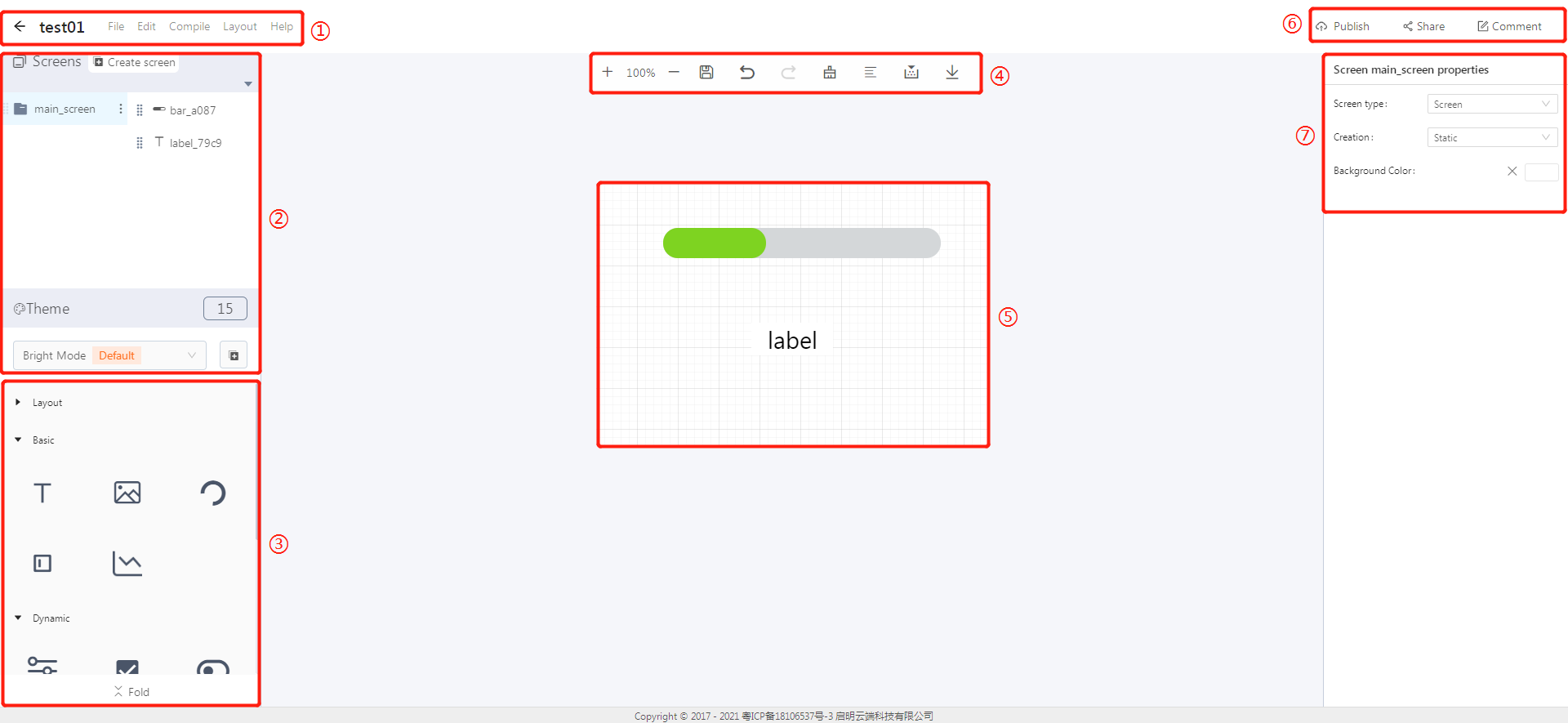
① Menu bar: The functions supported by the platform are arranged in groups.
② Screens and widgets list: List all the screens of a project and all the widgets in the current screen.
③ Widget selection area: It provides all the widgets supported by the platform (the widget name can be displayed by hovering the mouse on the widget icon). Click a widget icon to create the widget in the current screen.
④ Shortcut bar: It provides commonly used shortcut buttons, such as: compile, download bin and other functions.
⑤ Widget editing area: the canvas size corresponds to the display size on the hardware platform. The position of the widget on the canvas corresponds to the display position on the hardware platform.
⑥ Publish, share, comment area: It provides the functions such as project publishing, sharing, and commenting.
⑦ Properties area of a screen (or a widget): After selecting a screen (or widget), you can set the corresponding attributes in the properties area.
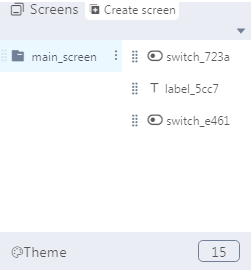
- The order of the widgets affects the positions of the widgets in a project. The previous ones are created first, and they will be covered by subsequent widgets.
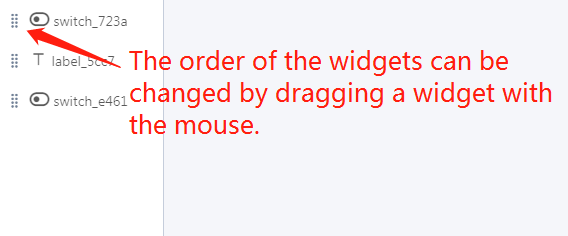
The widget editing area (canvas) corresponds to the entire screen. You can adjust the position of a widget by dragging it, and adjust the size of a widget by dragging its border. Currently, the image widget does not support setting the size, and the widget size is consistent with the image size.
After selecting a widget (or a screen), the basic properties settings area of the corresponding widget (or screen) will appear on the right side.
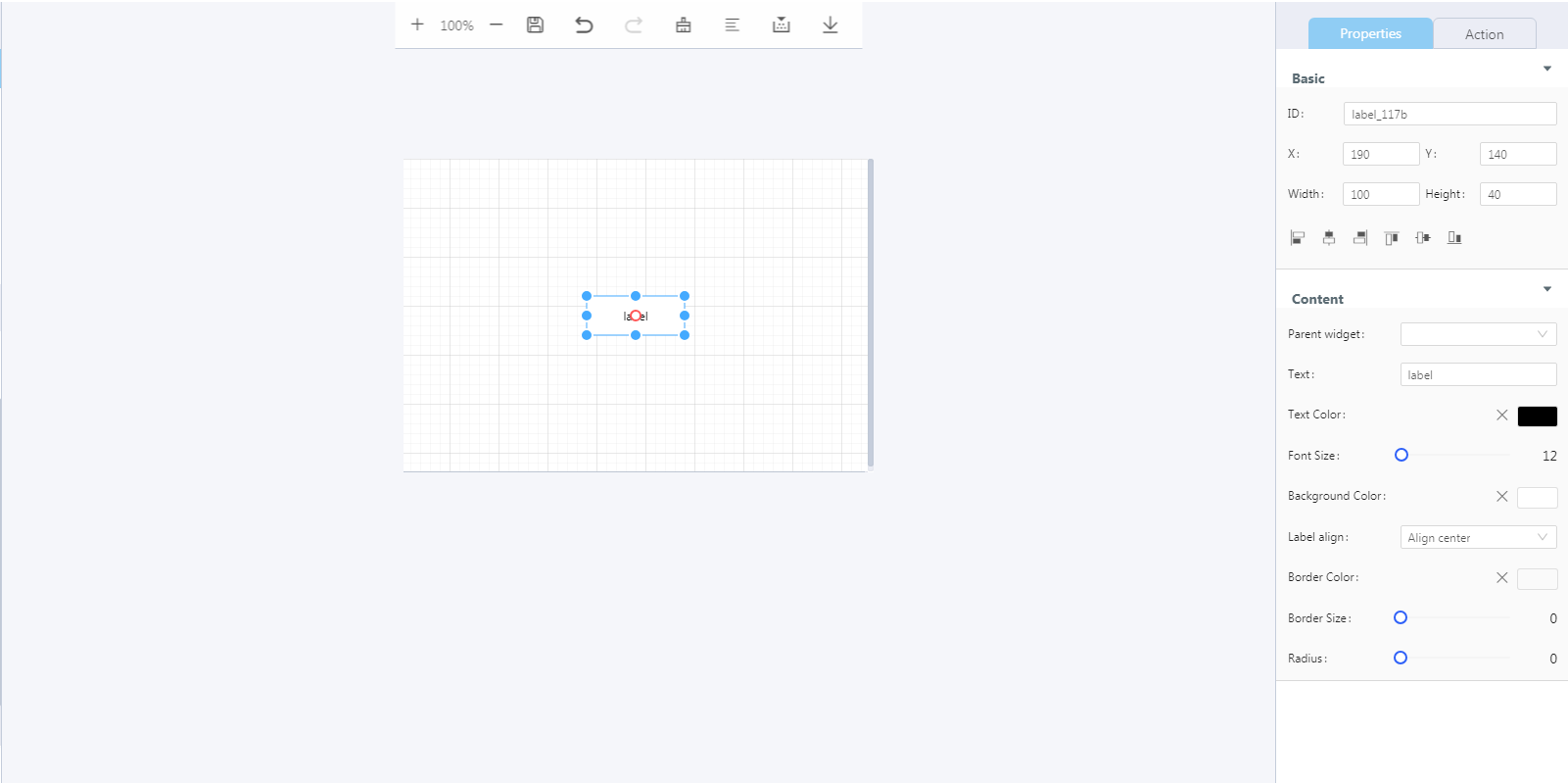
- The ID is the unique identifier of a widget, which is unique in the entire project. The actual display effect of a widget can be adjusted by changing its properties.
