MSG box
- The icon of a MSG box widget is as shown in the figure below.

1. Create a MSG box
- You can create a MSG box widget by clicking the MSG box icon in the widget box, and it will appear in the editing area as shown in the figure below. Click the content drop-down box on the right side of the editing area and add a message and a button to the MSG box widget.
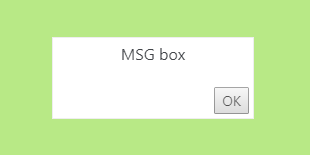
2. Set the properties for a MSG box
- Click the content drop-down box in the widget properties area and set the text style and determines whether it is visible.
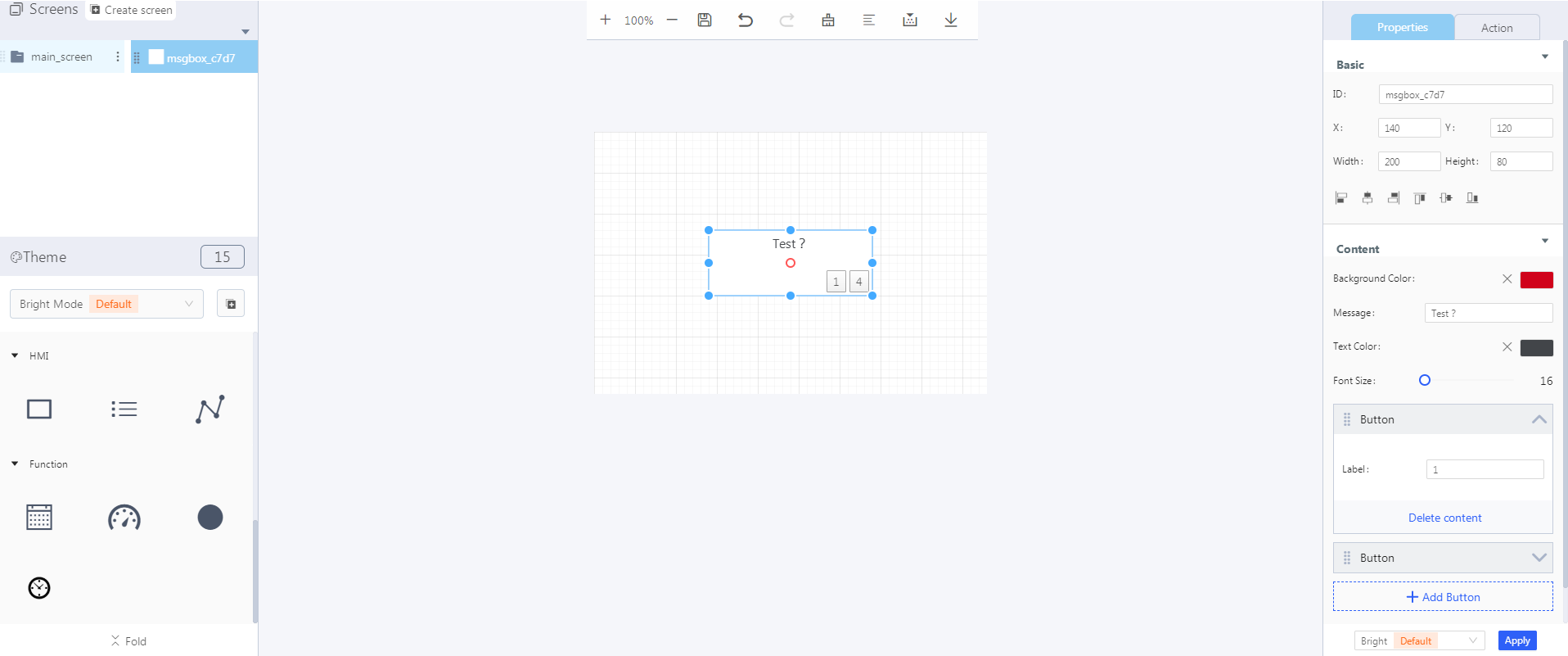
3. Set a click action for a MSG box
- A click action for a MSG box can be achieved by Blockly-based programming.
文档更新时间: 2021-08-09 17:30 作者:Win
